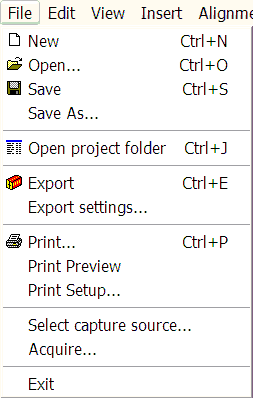
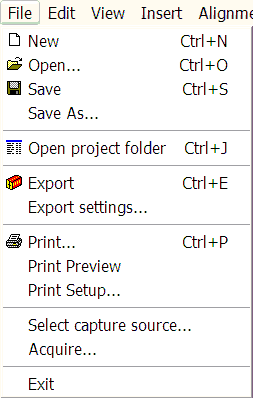
File Menu
Create a new project. The file dialog window will appear. The current project, if any, will be saved and you will be prompted for a name to call your project. This name can be a phrase up to 127 characters long. It does not include file extensions, paths or whatever. If you choose not to name the project, a default one called "UNTITLED" will be created. You can use this as a "scratch" workspace and optionally use the file menu option "Save As" to give it a name.
Shortcut key: Control-N
Open an existing Powerbullet project. A dialog box pops up with all the available projects in your Powerbullet projects directory. Select on and click "OK".
Shortcut key: Control-O
Saves your project. It’s a good idea to save your edits regularly in case of unforeseen events such as power cuts. Also, you can explicitly save the current window size, which would normally be saved along with any layout edits. Each page of the project is automatically saved when you unload it; that includes: changing or rearranging pages, exiting the program or loading/creating a new project.
Shortcut key: Control-S
Save the current project under a new name. You will be prompted for a name, as with File/New.
Open the folder containing source and output files. Handy for when you wish to transfer output to a web site or CD.
Shortcut key: Control-J
Exports all pages of the current to a Shockwave Flash (SWF) file and creates an enclosing HTML file. Your default web browser is then opened and the output is loaded, giving you the opportunity to preview the presentation.
The destination of the export files is that of the source project files. That is, a folder named after your project within the registered "Powerbullet" folder, in turn within your system-defined "My Documents" folder. If you wish to transfer your output to the web, you retrieve the *.swf file and optionally the *.HTM file (where ‘*’ is the name of your project), from here.
When you export your project, page navigation buttons are automatically added at the bottom of the viewing area if the "Auto Advance" option is not selected in the Export Settings dialog. Also a self-contained executable is created in the same folder.
Shortcut key: Control-E
Prints the current page. The printing format is based on the HTML source of your project (what you see in the Powerbullet layout window) rather than the SWF output. So while the print output is not a hard-copy preview of the project output, it may be useful for hand-out notes if you use Powerbullet as a presentation tool.
Shortcut key: Control-P
Displays a screen preview of the print output. Use this to satisfy yourself that the print output is what you are expecting before wasting paper.
Takes you to the Windows-provided interface for configuring your printer before printing.
Select the TWAIN-compliant source for your image. This would usually include scanners and digital cameras.
Capture the image from your TWAIN source. Please set your source (in the popup that will appear) to 24 bit color.